|
Sending to the CNC Once you've selected a file to send to the CNC it appears in the [Send] window. 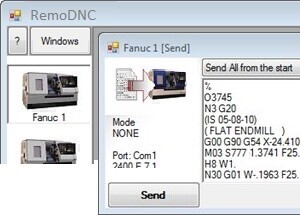 When you click or press the 'Send' button the data starts scrolling up the display highlighting each line of text as it's sent to the CNC. This highlighting of the current block, the scroll bar and percentage indicator at the bottom of the display are very informative especially when drip feeding. 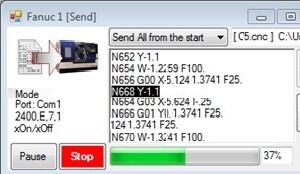
RemoDNC includes a feature which won't be necessary when loading a file into CNC Memory but which may be of interest when drip feeding. There's options to Start/Restart from any line and even 'Single Step' executing one line at a time.
Sending 'to' the CNC Once you've selected a file to send to the CNC it appears in the [Send] window. When you click or press the [Send] button the data starts scrolling up the display highlighting each block of text as it's loaded into the CNC. This highlighting of the current block, the scroll bar and percentage indicator at the bottom of the display are very informative especially when drip feeding. RemoDNC includes some features that won't be necessary when loading a whole program into CNC memory but which may be of interest when drip feeding. 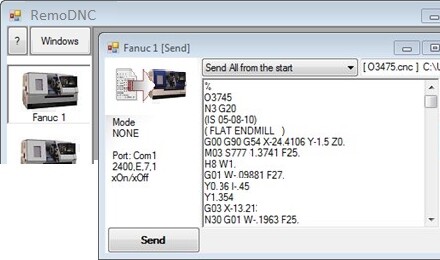
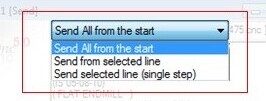
Perhaps after a toolbreak you'll select/click a line in your CNC program and click the option to 'Send from Selected Line'. Or if you want to proceed slowly you can even 'Single Step' executing one line at a time. 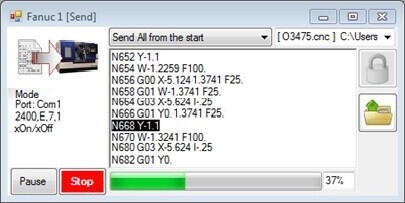
| |
|
|
|